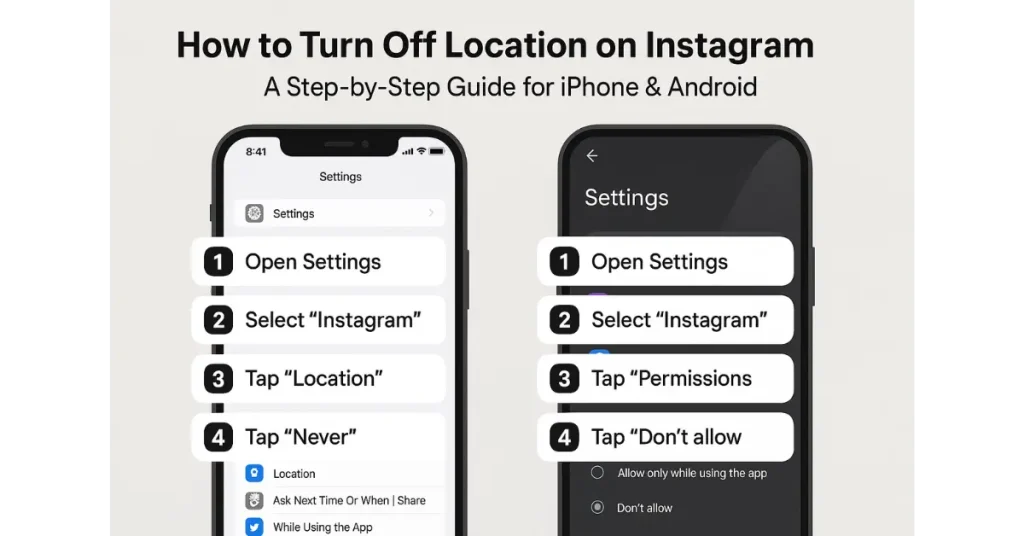Instagram is one of the most popular social media platforms globally, connecting millions through photos, videos, and stories. However, the Instagram map feature, which shows your location and places you’ve tagged, can sometimes feel invasive. If you’re looking to enhance your privacy and disable Instagram location, you’ve come to the right place.
This detailed guide will walk you through how to turn off location on Instagram on both iPhone and Android devices. We’ll also cover related topics like Instagram maps location, how to remove location from Instagram posts, and how to prevent Instagram from tracking your location. In addition, you’ll learn to manage your Instagram location settings and control what information Instagram can access about your whereabouts.
Whether you want to turn off Instagram location sharing entirely or simply hide your location on certain posts, this article provides a clear, user-friendly roadmap to boost your social media privacy.
What is Instagram Location Sharing and Instagram Maps?
Before diving into how to turn location off on Instagram, it is helpful to understand the features related to Instagram location:
- Instagram Location Sharing: When you post a photo or story, you can tag a location to share your whereabouts. Instagram may also track your device’s GPS location to show you geographically relevant content.
- Instagram Maps Feature: This feature allows you to view posts tagged with locations on an interactive map, known as the Instagram map or IG maps. People can explore photos and videos based on geographic tags.
- Instagram Map Location: Your location data can be visible on this map unless you adjust your settings to restrict location information.
While location sharing can enhance engagement and storytelling, it may also expose your privacy more than you want. That’s why many users want to turn off Instagram location or control how location data is shared.
How to Turn Off Location on Instagram (iPhone)
Controlling location on Instagram for iPhone users involves changing settings both inside the app and on the device level.
1. Disable Instagram’s Location Access on iPhone
To fully stop Instagram from accessing your iPhone’s location:
- Open your iPhone Settings.
- Scroll down and tap Instagram.
- Tap Location.
- Select Never to prevent Instagram from accessing your location at any time.
By doing this, Instagram no longer receives any GPS data from your device, essentially turning off your Instagram location sharing.
2. Remove Location Tags from Existing Posts
Instagram does not allow bulk removal of location tags, so you need to remove the location from posts individually:
- Open Instagram and navigate to your profile.
- Tap on the post that has the location tag.
- Tap the three-dot menu (···) at the top right.
- Select Edit.
- Tap on the location name right below your username.
- Hit the Remove Location option or tap the “x” next to the location.
- Tap Done to save changes.
3. Turn Off Location in Instagram Stories
Instagram Stories may sometimes add location stickers automatically. To stop this:
- Avoid adding location stickers manually on your stories.
- Use the device-level location setting toggle for Instagram as described above to ensure the app can’t access GPS location to auto-suggest locations.
How to Turn Off Location on Instagram (Android)
Android devices follow a similar process but with slight differences in accessing settings.
1. Turn off Location Permissions for Instagram
- Open Settings on your Android device.
- Navigate to Apps & notifications (may appear as just Apps).
- Find and tap Instagram.
- Select Permissions.
- Tap on Location.
- Choose Deny to block Instagram from accessing your phone’s location.
2. Remove Location from Instagram Posts on Android
The process for removing location tags from posts is identical to the iPhone method:
- Go to your profile.
- Select the post.
- Tap the three-dot icon.
- Edit and remove the location tag.
- Save the changes.
3. Disable Location in Instagram Stories
Avoid adding location stickers to stories or disable location permissions for Instagram app for automatic location detection.
How to Turn Off Instagram Map Feature
The Instagram map feature shows your geotagged posts on a map that is accessible to other users. While you can’t completely disable the Instagram map, you can limit what location data is visible.
Hide Specific Posts from the Instagram Map
To remove posts from appearing on Instagram maps:
- Go to the post you want to hide.
- Tap the three-line menu below the post.
- Choose Hide from Profile or Remove Location Tag (as before).
- The post will no longer show on maps or location-specific grids.
How to Manage Instagram Location Settings and Privacy
Aside from turning location off, you can fine-tune privacy controls on Instagram:
- Open Instagram and go to your profile.
- Tap the hamburger menu (three lines) at top right.
- Select Settings & Privacy.
- Tap Privacy > Location.
- Here, you can control:
- Who can see your location tags.
- Whether others can see your geographical info.
- Manage the saved locations and location history if any.
These options help you maintain control without completely disabling location features.
How to Stop Instagram From Tracking Location
Since Instagram can track your location in real time via GPS if permissions are granted, disabling location access completely on your device is the best way to prevent Instagram from tracking your location.
Tips to Stop Location Tracking:
- Use your iPhone’s or Android’s built-in location permission toggles.
- On iPhone, also enable Precise Location Off to make location data less granular.
- Turn off background app refresh for Instagram to minimize continuous tracking.
- Regularly review which apps have location permission.
How to Delete Location from Instagram Stories
If you want to remove location from Instagram Story posts after publishing:
- Instagram currently doesn’t allow deleting location from an already shared story.
- You can delete the story and repost without adding a location tag.
- Alternatively, avoid adding location stickers during story creation.
Common Questions About Instagram and Location Privacy
Can I turn off Instagram location in posts already published?
Yes, but only by editing the post and removing the location tag individually; there’s no batch option.
Does turning off location on Instagram remove my location from existing posts?
No, it only stops future sharing. To delete old location tags, you must edit each post.
How do I hide my Instagram location on the map?
Remove location tags from all posts or hide posts from your profile.
Does Instagram share my location with others?
Only if you tag a location or use location stickers on stories. Disabling location permission stops the app from accessing GPS data.
Why Should You Disable Location on Instagram?
- Protect Privacy: Avoid revealing your home, workplace, or frequent hangout spots.
- Prevent Unwanted Followers: Location tags can attract strangers.
- Reduce Targeted Ads: Location data can be used for personalized advertising.
- Control Your Digital Footprint: Own what data you share online.
Two Perspectives on Using Instagram Location Features
Location Sharing Enhances Social Interaction
Location tags and Instagram maps help users discover local content, meet friends, and participate in events. For influencers and businesses, location enhances marketing.
Prioritizing Privacy and Security
Others argue that location tracking exposes users to stalking, privacy breaches, and data exploitation. Turning off location features is a critical step in managing digital safety.
Summary: Quick Steps to Turn Off Instagram Location
| Step | iPhone | Android |
|---|---|---|
| Disable Instagram location access | Settings > Instagram > Location > Never | Settings > Apps > Instagram > Permissions > Location > Deny |
| Remove location from posts | Edit Post > tap location > Remove | Same as iPhone |
| Control location sharing in stories | Avoid location stickers or disable permission | Same as iPhone |
| Manage Instagram privacy settings | Instagram > Settings & Privacy > Privacy > Location | Same as iPhone |
Conclusion
Managing your privacy on Instagram is essential, and knowing how to turn off location on Instagram gives you control over your personal information. Whether you use an iPhone or Android device, disabling Instagram location sharing requires only a few simple steps but vastly improves your online privacy and security.
From disabling app-level location permissions to removing existing location tags on posts and stories, this guide helps you navigate Instagram’s interface confidently. Whether protecting yourself from unwanted tracking or simply desiring a quieter online presence, these tools empower you to use Instagram on your terms.
Take control of your location data today by following this step-by-step guide and enjoy a safer, more private Instagram experience.